Assignments are a great way to manage your class’s activities around the simulation and this learn center, giving you the ability to track your student’s progress in trading, reading articles, and using our calculators. This will be a quick overview of what Assignments are, and how you can best make use of them in your classroom.
Video Tutorial
This video tutorial walks through all aspects of creating and managing an assignment for your class or challenge.
What is an Assignment?
An assignment is a list of tasks for your students to complete. You can track student progress on each item as they complete them, and both you and your students will have the ability to see progress on each item at any time.
Assignments fall into 3 categories:
- Watching Videos
- Taking Quizzes
- Making Trades

If there is an active assignment, your students will have a box on the top right of their “Dashboard” page showing their required tasks, and their current progress. As your students do the required tasks, their progress for each item will be recorded, and their overall progress will fill.
You can have multiple assignments assigned at once, but your students will need to select the proper item from the drop-down menu for it to count (if you have assignments called “Week 1” and “Week 2”, progress will not be recorded for both assignments at the same time).
As the instructor, you can view all students’ progress on each assignment item, and their overall progress, at any time.
What Can I Included In My Assignment?
Watching Videos
We recommend starting with the “Videos” assignments. These involve watching the “Managing Your Portfolio” and “Making Trades” videos included in our Video Center. The videos are short: the smallest is about 40 seconds, the longest about 5 minutes, and show your students how to manage their portfolio and make trades.
Taking Quizzes
The quiz-related assignments are all articles in our Learn Center covering various investing topics, and using personal finance calculators. These quizzes are useful mostly for high school/middle school, or campus wide challenges, and would not be very useful for most business/finance majors. If you would like a complete list of the questions and answers used in the quizzes, please use our Contact Us form.
Reading Articles
These quizzes cover short articles about basic investing topics. All of these articles are linked to on the main page of this Learn Center:
- What is a Stock? (View Article)
- What is the New York Stock Exchange? (View Article)
- Why Is It Called “Wall Street”? (View Article)
- What Is The Dow-Jones Industrial Average? (View Article)
- Why Invest In The Stock Market? (View Article)
- What is a Ticker Symbol? (View Article)
- Getting And Understanding Stock Quotes (View Article)
- What is an Income Statement? (View Article)
- What is a Balance Sheet? (View Article)
- What is an ETF? (View Article)
- What is a Mutual Fund? (View Article)
- How To Choose Stocks To Buy? (View Article)
- Building A Diversified Portfolio (View Article)
Using Personal Finance Calculators
These quizzes require the student to use one of our Personal Finance Calculators to answer questions on several scenarios:
- Compound Interest (View Calculator)
- Investment Return (View Calculator)
- Saving to be a Millionaire (View Calculator)
- Home Budgeting (View Calculator)
- Credit Cards (View Calculator)
- Car Loans (View Calculator)
- Buy Vs Lease (View Calculator)
Making Trades
The biggest set of assignment items is items involving trading.
For each item, you set how many of this type of trade each student must make (make 5 limit sell orders, buy 10 Canadian stocks, ect).
Creating An Assignment
You can find “Create and Manage Assignments” button under the “Instructor Administration” button on the top-left of your NationalSMS page: 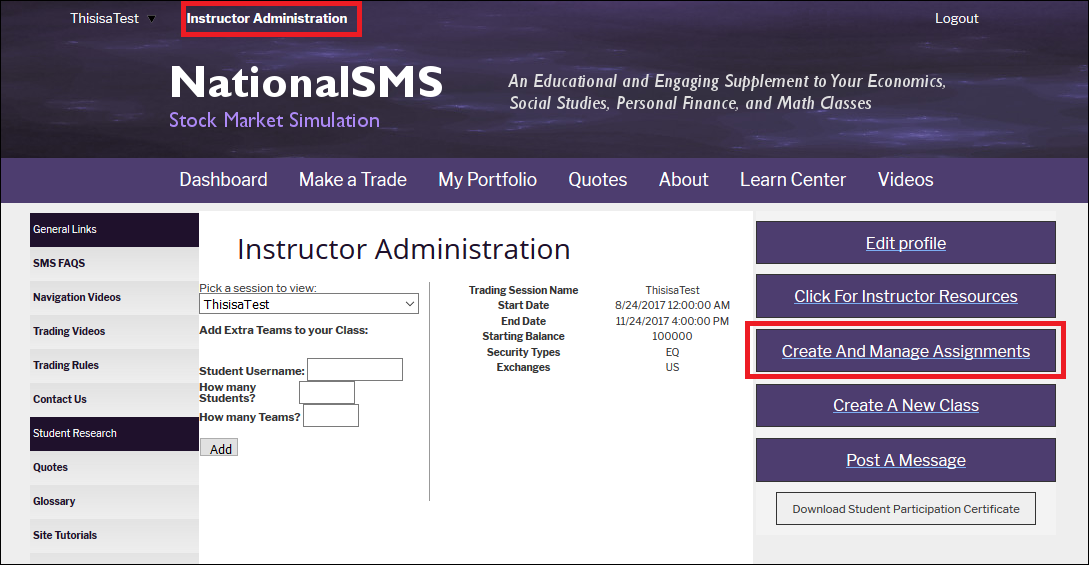
Creating your Assignment
On the Assignments page, click “Create New Assignment”: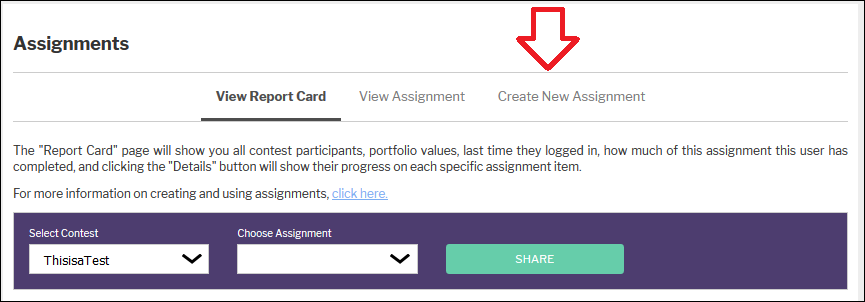 Next, give your assignment a name, start date, and end date:
Next, give your assignment a name, start date, and end date: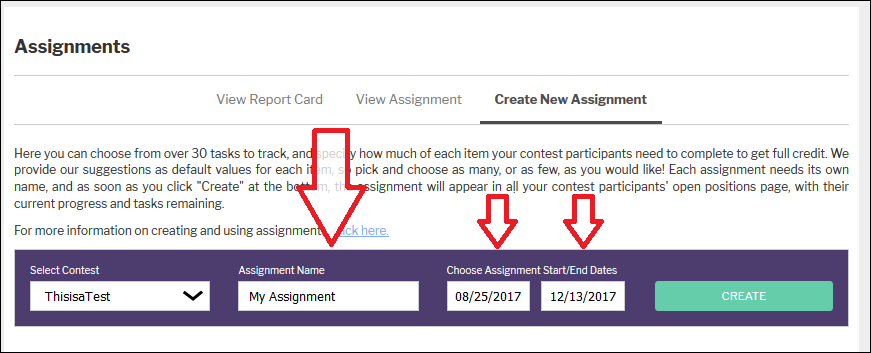 Note: we recommend not overlapping the start and end dates, since students can only get credit for one assignment at a time. Students can switch between active assignments, but it is easier if they only have one to work on at a time.
Note: we recommend not overlapping the start and end dates, since students can only get credit for one assignment at a time. Students can switch between active assignments, but it is easier if they only have one to work on at a time.
Now select everything you’d like to include, and how many of each item. Once you’ve selected everything you’d like to have, click “Create Assignment”: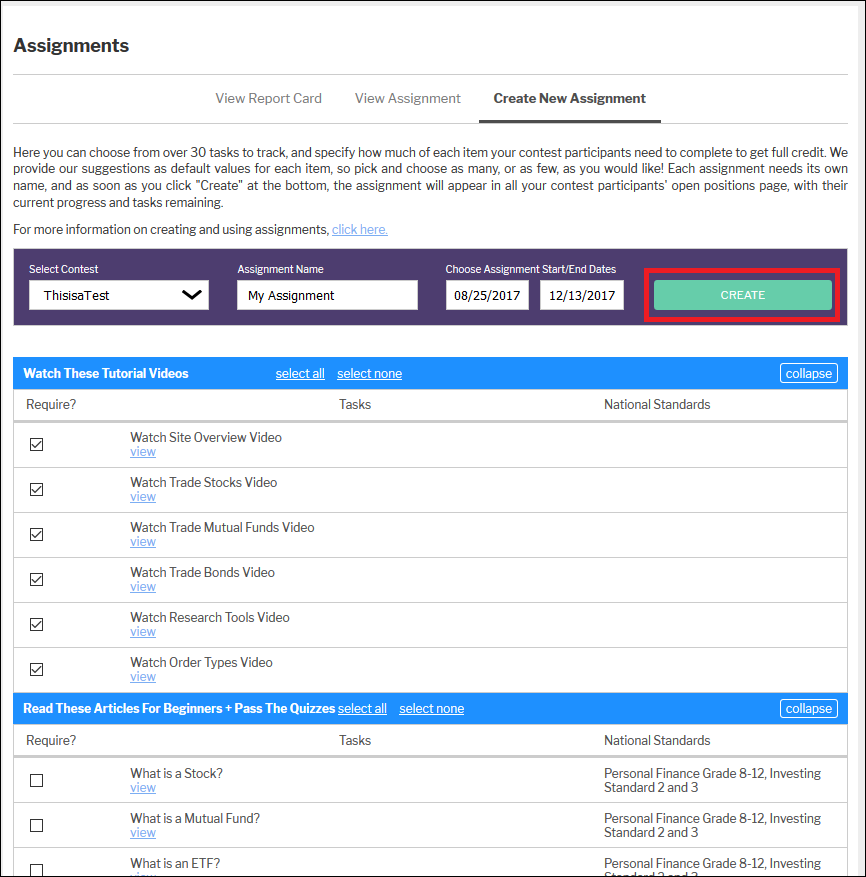
Viewing Student Progress
Once an assignment exists, you can see all your student’s progress on the “Report Card” tab of the same Assignments page.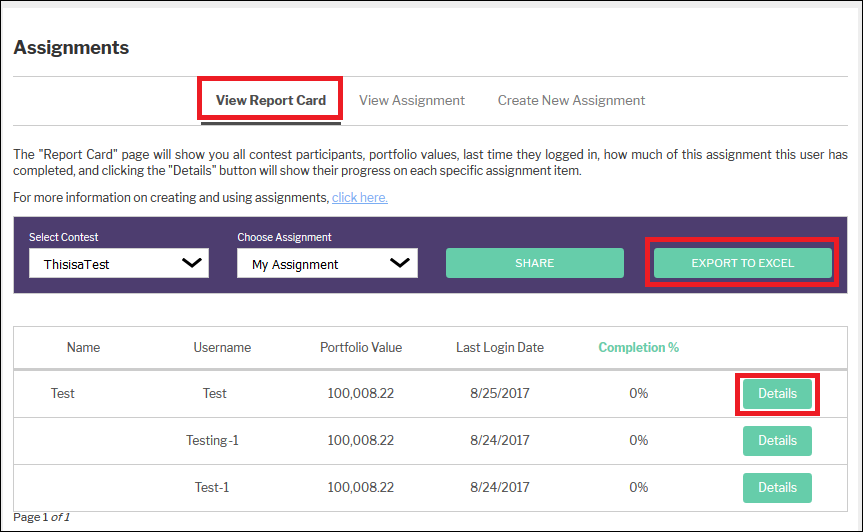 The “% Completion” is the overall progress a student has made on each assignment. By clicking “Details”, you can see their progress on each individual assignment item.
The “% Completion” is the overall progress a student has made on each assignment. By clicking “Details”, you can see their progress on each individual assignment item.
