This user guide is intended for professors and site administrators as a primer on managing your classes and contests.
Recorded Webinar
This webinar is designed to get new professors introduced to the site and all of its components. It is just under 15 minutes long, and covers all of the aspects of creating your class, viewing reports, and managing assignments.
For the full non-administrator user guide, covering trading, portfolio management, and general site usage, Click Here
Administrator Levels
There are two levels of admin – “Admin” and “Sub-Admin”
- Admins are generally trading room managers, or the person who most relies on the platform (each site needs at least 1 Admin, but can have as many as needed)
- Sub-Admins are usually professors who use the platform in their class, but would have no reason to view the reports from other professors (sites do not need sub-admins, these are optional)
The difference between the two is that Admins can create Sub-Admins, and Admins can view the reports from every class or contest on the platform. Sub-Admins can only view the reports from classes or contests they have created, and cannot create new Sub-Admins.
If you need a new Administrator account, please [link name=”support” dest=”/contactus”]contact support[/link]
Administrator Options At Registration
When registering as an admin or sub-admin, there will be a question about Email Validation:
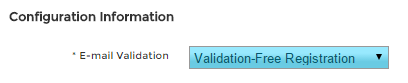
This option affects how student accounts get activated after registering:
- Validation-Free registration allows students to log in immediately after registration, and start trading any time after the trading start date for their contest
- User Validation will send each student an email after registering – the student will need to click a link in this email to activate their account (this is useful if you want to ensure all students have registered with a valid email address)
- Admin Validation will send you an email every time a student registers into your contest – you will need to click a link to activate each student’s account individually. This is useful if you want to approve every student attempting to register into your class.
This setting applies to all of your contests.
For ease of use, we generally recommend administrators use Validation-Free registration. We have received reports in the past of university email servers automatically blocking the email server we use to send out the validation emails (detecting the same message many times in a row and counting them all as spam) – Students can change their email address after registering, and you can request student accounts be removed from your class by [link name=”contact” dest=”/contactus”]contacting support[/link].
Administrator Tools
You can find all your administration tools at the top left side of the page: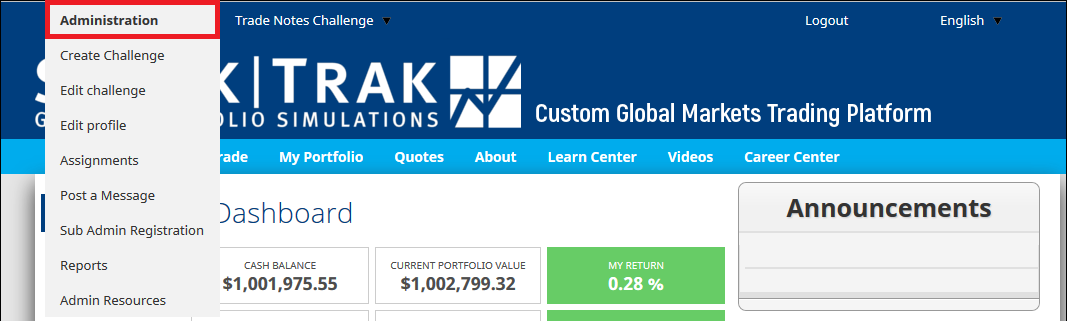
This is a description of each item on the menu:
- Create Challenge – set up a new class or contest (you can have as many as you like, and they can all be run simultaneously with independent rules). Click Here for the challenge creation guide
- Edit Challenge – You can also change the rules of a contest after it has been created (for example, moving back the end date to let the challenge run longer, re-open registration for students who are late, or enabling a new security type part way through the semester).
- The following rules cannot be edited (as it can break the student accounts who have already joined):
- Margin trading enabling/disabling. The support team can change this, but we need to make adjustment to your students’ accounts as well.
- Changing tournament currency
- Changing commission structure (you can change the amount, but not whether the charge is based on flat fee/per contract/percent of trade)
- The following rules cannot be edited (as it can break the student accounts who have already joined):
- Edit Profile – You can change your email address on this page (useful if you are using email validation)
- Reports – View your student’s trades, current rankings, add cash to students’ accounts, download entire class statistics to excel, and more. Click Here to view our full article on Reports
- Assignments – Create and manage class assignments. Click Here to view our guide on creating and managing Assignments
- Post A Message – You can post a message here that will appear for all your students on the right side of every page (class reminders, for example)
- Sub Admin Registration – This appears only for Admins, this will allow you to create sub-admin accounts