To create your contest, log in as an administrator (if you’re seeing this page, you probably already have), and find your Administrator menu at the top left of the page: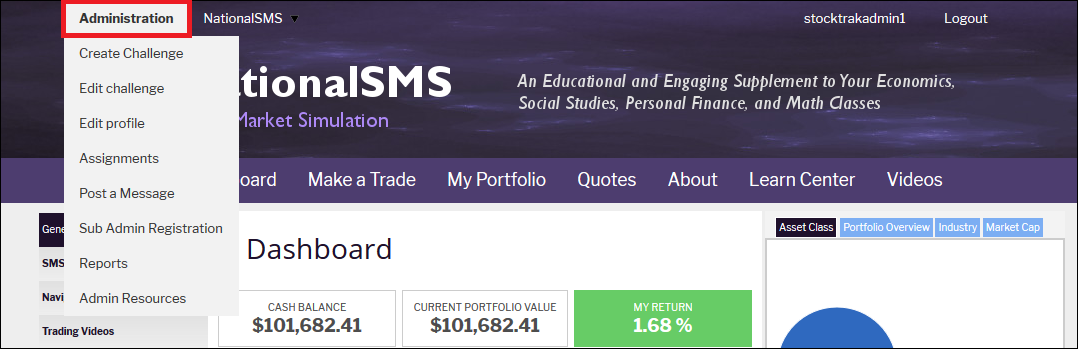
Video Tutorial
This video tutorial walks through each challenge rule, it is about 7 minutes long.
Creation Form
This is a description of everything you’ll see on that page, and how it impacts your contest:
- Description: This is a longer area to describe your class; it might be the case that there are several contests with similar names, use this to distinguish yours so your students can be sure it is the right one
- Estimated number of participants: Some instructors organize their students into teams with multiple students on one account. We ask you put the total number of students who will be using the simulator, this way we know how many students are actually making use of the platform.
- Currency Portfolio: This is the currency your students will be trading in. This cannot be changed later.
- Initial Cash Balance: This is your student’s starting cash, in the currency you chose above
- Minimum stock price for buying: Some teachers don’t want their students playing with penny stocks, this lets you put a price floor on what the students can buy
- Minimum Price For Shorting: Same as above, but applies to short selling
- Registration Start/End Dates: These are the dates that your students can register into your class. Outside of these dates, no new students can join (we can change this later if needed)
- Trading Start/End Dates: These are the dates that students can actually trade in their portfolios. After the tournament end date, all values are frozen as of the market close on the last trading day, along with the rankings, so students do not need to worry about selling off all their positions at the end.
- Public Or Private: Any user can join any public tournament, making your tournament private lets to set a password that users must enter in order to join
- Display Sharpe Ratio Rankings: This is for advanced tournaments, it will allow you to rank your students by risk-adjusted returns
- Display Alpha/Beta Rankings: This is similar to the ranking above, but it can be more accurate in tournaments that trade only US stocks (but less accurate with international stocks)
- Allow Short Selling/Day Trading: This will dictate whether or not your students can short sell or day trade respectively. If day trading is disabled, students will not be able to buy and sell the same stock in the same day.
- Allow Buying On Margin: This will allow students to trade “On Margin” and borrow money based on their asset value. If students borrow money, they will be charged interest (8% annual interest rate, compounded daily by default, but this can be changed if you ask our support team). Students also earn interest on cash: 3% annual interest by default (this can also be changed)
- Create Fast-Trak Assignment: This will allow you to create an assignment for your students to complete, and you can track their progress on every time. Click Here For More Information On Assignments
- Fill Orders On Daily Volume: This is a “realism” parameter: students will only be able to buy this much of a stock relative to how much it has traded in real life so far in the current day. So if a student is looking at buying a stock that only trades 4 shares in a day, they will only be able to buy (or sell) up to 8 shares themselves (with a 200% setting, the default)
- Security types: You can choose between equities, mutual funds, options, futures, future options, bonds, and spot contracts (gold, oil, currencies) too. You can also set different commission charges, and the way commissions are charged (per trade, per share, or as a percentage of the total order).
- Allowed Exchanges: This will let you set which countries are available for trading in your contest. US exchanges include United States, AMEX, NASDAQGS, NYSE, NYSEARCA, and OTCBB (mostly penny stocks). This only impacts your equities trading: we currently only support international securities for equities, spots (for currency trading), and futures (mutual funds, bonds, and options are US-only).
Once everything is set to your liking, click “Create” to finalize.
Getting Your Students Registered
You can register your Students into NationalSMS before and after a contest has been created.
-
During Registration:
- In the “Create Challenge” page, you will find a field for the desired “Number of teams”. In that box, you will have to input the number of teams that you wish to create for your challenge. You can also create a custom a “Student Username Prefix”, for which all students will have the same prefix, followed by a number. As an example, if you select a prefix such as “Trader” with a number of 3 teams, the platform will create three teams: Trader-1, Trader-2 and Trader-3.
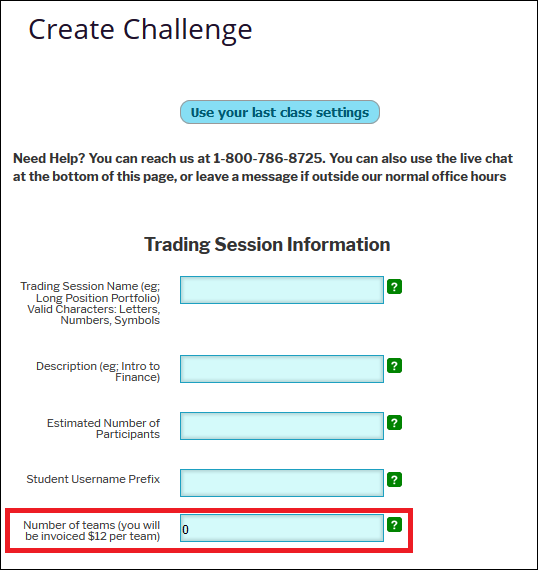
-
After Registration:
- Once the class has been created, you can always add more students! You will have to access your “Instructor Administration” page and complete the “Add Extra Teams to your Class” fields. After clicking on “Add”, you will notice that the additional student team usernames and passwords will be automatically created.
![Afterregistration]](https://learn.stocktrak.com/wp-content/uploads/2016/09/Afterregistration.png)
