Assignments are a great way to manage your class’s activities around the simulation and this learn center, giving you the ability to track your student’s progress in trading, reading articles, and using our calculators. This will be a quick overview of what Assignments are, and how you can best make use of them in your classroom.
[toc]
What is an Assignment?
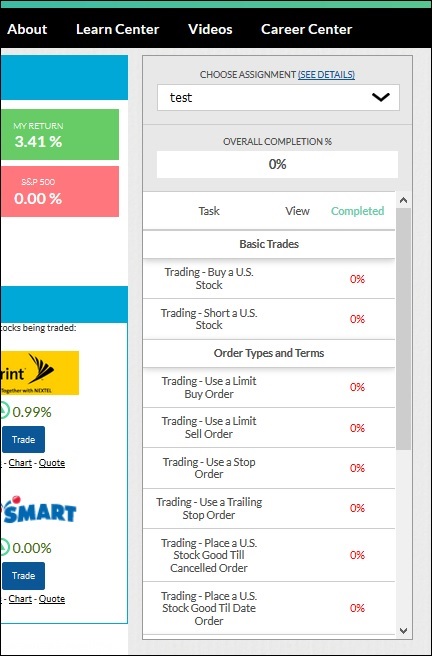 An assignment is a list of tasks for your students to complete. If you set up the challenge yourself (as the contest administrator), you will be able to add assignments yourself.
An assignment is a list of tasks for your students to complete. If you set up the challenge yourself (as the contest administrator), you will be able to add assignments yourself.
Assignments have 3 types:
- Tutorial Videos
- Educational Content
- Trading
As your students do the required tasks, their progress for each item will be recorded, and their overall progress will fill.
You can have multiple assignments assigned at once, but your students will need to select the proper item from the drop-down menu for it to count (if you have assignments called “Week 1” and “Week 2”, progress will not be recorded for both assignments at the same time).
As the instructor, you can view all students’ progress on each assignment item, and their overall progress, at any time.
What Can I Included In My Assignment?
Tutorial Videos
The first items most instructors add are tutorial videos walking your students through how to use the site and make basic trades. These include “Site Overview”, “How To Trade Stocks”, “How To Conduct Investment Research”, and more trading tutorials.
Educational Content
We have over 600 articles and glossary terms available in the Learn Center – some of these items include a quiz at the end to confirm how much your students have retained.
The more basic articles include “Stock Market Basics”. These articles cover the basic security types, along with information about the NYSE, getting and understanding quotes, and other novice-level investing information.
More content in Personal Finance, Economics, and Investing may be available (if you do not see these items, you can contact the site administrator for a full list or request additional access).
The quizzes are based on “Concept Mastery”. This means that we mark the quiz as “Complete” when a student gets a 100%. If they get lower, they can re-take the quiz as many times as needed. The quizzes are short, generally between 3 and 5 questions. If you would like an answer key, please contact our Support Team.
Making Trades
The biggest set of assignment items is items involving trading.
For each item, you set how many of this type of trade each student must make (make 5 limit sell orders, buy 10 Canadian stocks, ect). We broke down the types of trading assignments by:
- Basic Trades (simple buy and sell orders of US stocks)
- Mastering Order Types (using stop, limit, trailing stop, and orders with different expirations)
- International trading (Trading stocks from Canada, Europe, and Asia)
- Trading Other Security Types
The precise list of items available depends on which security types you can include in your contest.
Creating An Assignment
If you joined into a challenge that someone else created (like a state-wide challenge run by a Council for Economic Education), you can only view your students’ progress in assignments the challenge administrator has set up.
Finding the Assignments page
If you created your own challenge, you will be able to find the Assignment Creation under “Administration” at the top right of the page: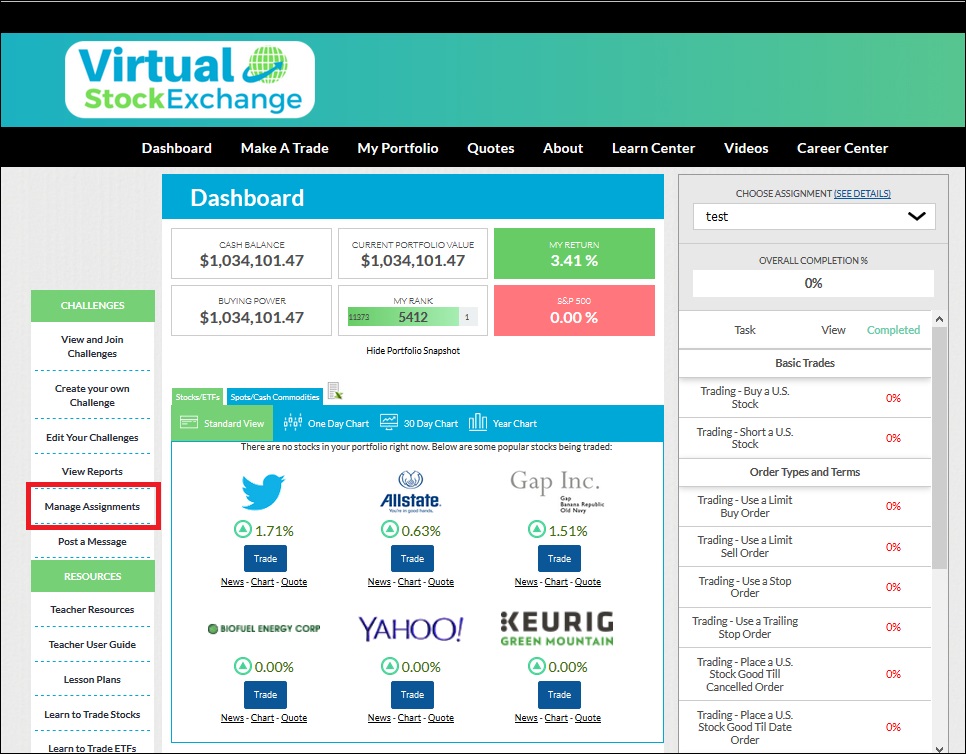
Creating your Assignment
On the Assignments page, click “Create New Assignment”: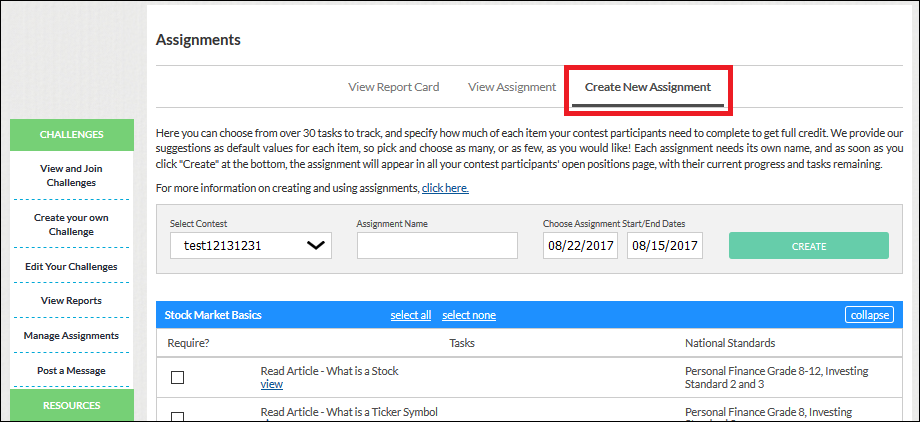
Next, give your assignment a name and pick the start and end dates (the assignment will only be visible for your students within these dates):
Now select everything you’d like to include, and how many of each item. For videos and quizzes, it will always be one. Once you’ve selected everything you’d like to have, click “Create Assignment”:

Viewing Student Progress
Once an assignment exists, you can see all your student’s progress on the “Report Card” tab of the same Assignments page.
If your challenge administrator set up your Assignment, you’ll still be able to see your student’s progress on the “Instructor Administration” page.
The “% Completion” is the overall progress a student has made on each assignment. By clicking “Details”, you can see their progress on each individual assignment item.
