This resource will help teachers new to our stock game get familiarized with the registration process, student interactions, teacher reports, and how to use the game as part of their classes.
Registration
Registration is simple! If you are using the simulation for the first time, go to the registration link provided by your challenge administrator. This will prompt you to fill out some information about you, your school, and your classes.
Some of the key fields include:
- Username and Password – you will use this to log into your teacher account
- Age – This is YOUR age. We need to retain this information to comply with various data privacy laws. Registration may be restricted to teachers who are over 18.
- School Email – This will be where we send email confirmations for the simulation, along with password resets and most other information.
- School Name – This is your school, and it also appears on the Rankings page for students.
- Grade Level / County / Region – Depending on the challenge, these are used on the Rankings page to differentiate different divisions.
- Student Username Prefix – This is used to generate your student accounts. For example, if you enter “knights” and request 3 accounts, the system will generate something like “knights-df1”, “knights-ct2”, “knights-gw3” as the student usernames.
- Number of Logins/Teams – This is how many student/team logins we will generate for you. If you have students working individually, you will need one login per student. If you have students working in teams, you will just need one login per team.
- Number of students – The total number of students in your class.
Once the form is filled out, click “Register”. You’ll be taken to a confirmation page showing your student logins (you will distribute these to your students so they can log into the simulation). We will also send a copy of this information by email.
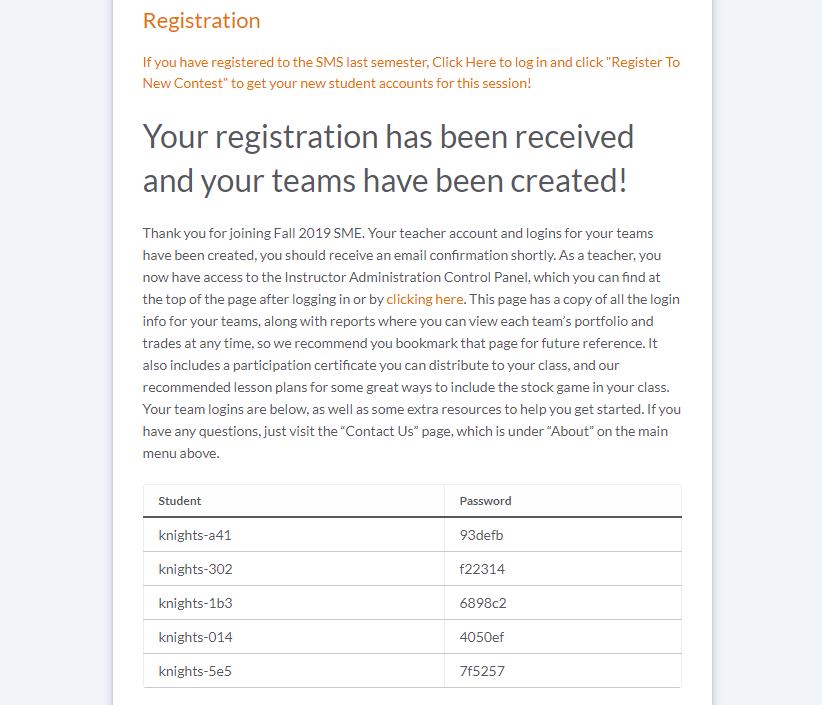
Returning Teachers
If you have used the SMS before, you won’t need to completely re-register. Simply log into your old teacher account and click “Join New Challenge” near the top of the page.
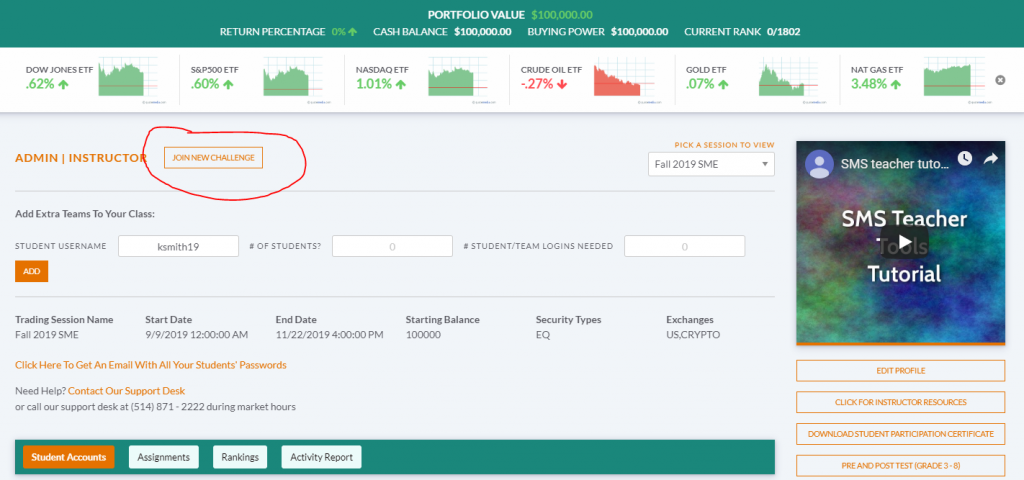
Administration and Reports
Once you’re registered, you can now log in with your teacher account! Logging in will take you to the Instructor Dashboard, which has all of your teacher tools in one place.
Click the info buttons on the image below for more information about each part of the page!
If you leave the Instructor Administration page, you can get back here by clicking “Instructor Administration” at the very top-left of the page.
Practice Sessions
Most challenges start with a “Practice Session”. This means if you register early, your students can log in and start trading before the official challenge start date. The day before the “true” start, all student portfolios will be reset to their starting positions.
Learning Center
The Learning Center on the main menu has over 500 articles, videos, and lessons on Personal Finance, Economics, and Investing. These may be featured as part of an Assignment on your challenges – teachers are encouraged to use these lessons as a supplement to the stock game as part of their classes.
If the administrator included these lessons in a challenge-wide Assignment, you will be able to see your students’ progress on your teacher reports.
We also took many of our most popular lessons and turned them into PowerPoint presentations that you can use for direct instruction! You can find our library of presentations by clicking here.
Lesson Plans
We also have a library of customizable lesson plans available, featuring activities in the stock game, lessons from our Learning Center, and more in-class activities you can use for a variety of topics. You can find our lesson plan library by clicking here.
Teacher FAQ
[faq group=sms]
